Export 3D models as glTF / glb
What is the glTF format and how do you use it to create your own 3D objects?
glTF (Graphics Language Transmission Format) is a standard format for 3D data. Its goal is the efficient storage, distribution and use of three-dimensional scenes and models.
Unlike the Unity AssetBundle, glTF is an open format, specified as an international standard in ISO/IEC 12113. It can be read and stored by common 3D tools (such as Blender, 3ds Max, Maya, etc.).
Furthermore, the glTF format is platform independent, so you don't need different versions for the different platforms (Windows, Quest, etc) for your 3D model - unlike AssetBundles.
Note on CAD data / data from third parties
Not every 3D tool can open or import all file formats. If you have to work with data from third parties, it is best to have them delivered directly as glTF or in a common exchange format (FBX, OBJ). Or convert e.g. CAD data (.stp, .igs, .cad, ...) with a conversion tool (for example CAD-Assistant).
File formats
3D data in glTF format can be saved either as a (readable) glTF file or as a (compressed) glb file.
glTF-Files
are text files with the extension .gltf. These files contain a structured description of the 3D data. Textures and other data that may belong to a 3D model are usually located in separate files and are merely referenced in the glTF file.
So, simply put, a 3D model in this format is spread across multiple files.
glb-Files
are compressed ("zipped") binary files - i.e. no human-readable text. The extension stands for "Graphics Language Binary". In addition to the actual geometry of the 3D model, this file format also contains all associated data such as textures.
Using glTF models with 3spin Learning
You can upload glTF models in the form of glb files directly as assets (3D Environment or 3D Model).
Export 3D models as .glb
We show the export as glb exemplary in the free 3D software Blender.
In the File / Export menu, select glTF 2.0.
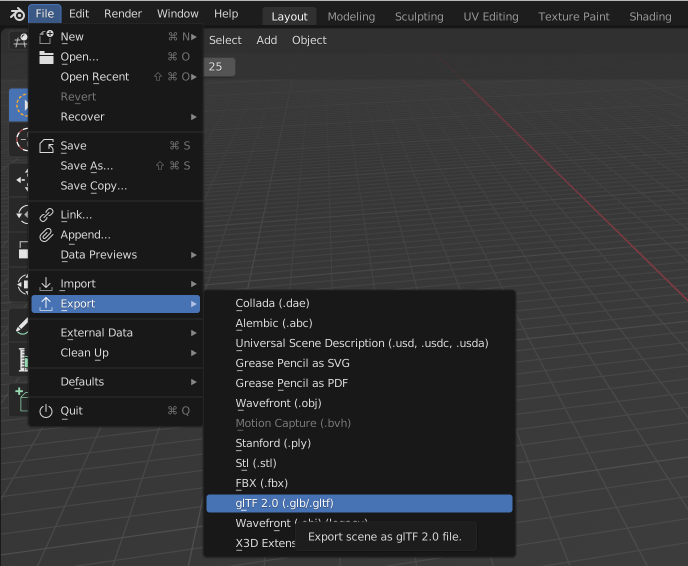
In the following window, navigate to the desired location on your computer.

Make sure that in the export settings (on the right side) the format glTF Binary (.glb) is selected. in the Transform section, check that +y Up is checked so that the coordinate system of your 3D object has the correct orientation (positive Y axis = up).
If you have not already done so, give your file a meaningful name.
Complete the export by clicking Export glTF 2.0.
Upload glb files as Asset
In the WMS, navigate to the Assets section and click Add Asset.
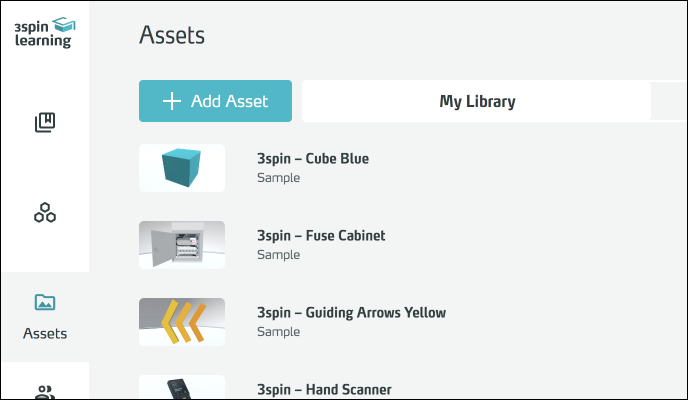
In the following form, first select the type of asset you want to create - i.e. 3D Object or 3D Environment.
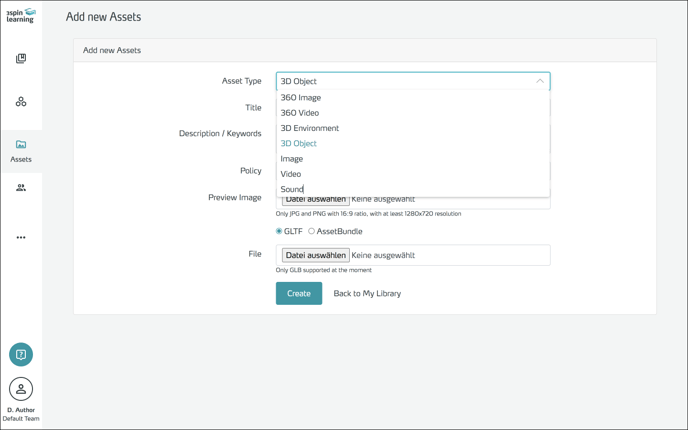
Then provide a descriptive name for your new asset and optionally add a description or keywords that will help you find the asset.
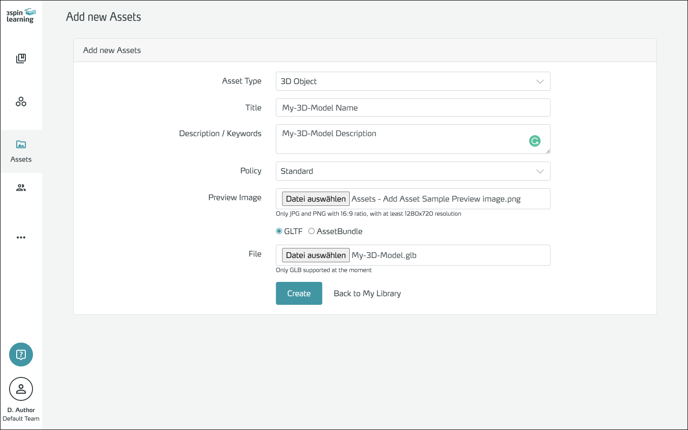
Optionally, select an image file as the preview image for the asset.
Make sure that GLTF is selected as format. Select the glb file of your asset and finally click Create.
Back in the asset list, you will now see your new asset ready to use.
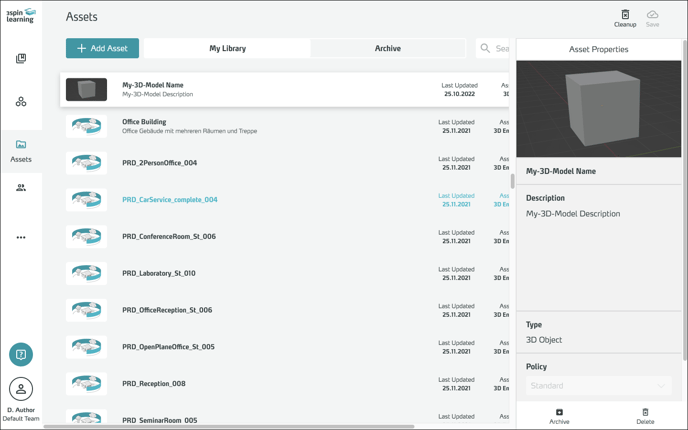
More information about glTF
Further information on glTF can be found, for example, in the corresponding Wikipedia article or on the glTF specification pages.