Environment - 3D
Environment – 3D ist ein Asset, das aus einem 3D-Modell als Unity Asset Bundle besteht und als individuell erstellte Umgebung in Trainings verwendet werden kann.
Basics
 VR and 360° trainings need an environment so that they do not take place in empty space.
VR and 360° trainings need an environment so that they do not take place in empty space.
The Asset Environment - 3D is one of the three possible environments you can use in 3spin Learning (the others are Environment - 360 Image and Enivronment - 360 Video).
It is a 3D environment imported into the 3spin Learning platform as a Unity Asset Bundle, and represents the stage on which your training takes place.
Make sure that the 3D models are built in 1:1 scale and not scaled.
Similarly, the geometries should not be too complex, as this can lead to performance losses (when using many 3D models). For example, 30,000 polygons per scene can serve as a good guideline for the lower-performance devices such as Oculus Quest or Microsoft HoloLens. If in doubt, choose simpler geometries that are equipped with high-quality textures.
You can also combine an Environment - 3D in the Web Management System (WMS) with an Environment - 360 Image, i.e. technically place two environments in your training. For example, you can use a 3D model for the close-up area to give a realistic impression, and a panoramic image for the background to save polygons.
Working with the Asset Environment – 3D
The following functions are available for working with the 3D Model asset.
Edit properties of an Environment - 3D asset
Select the object in the scene column.
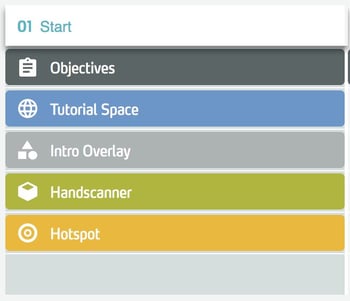
In the side panel, edit the properties of the object.
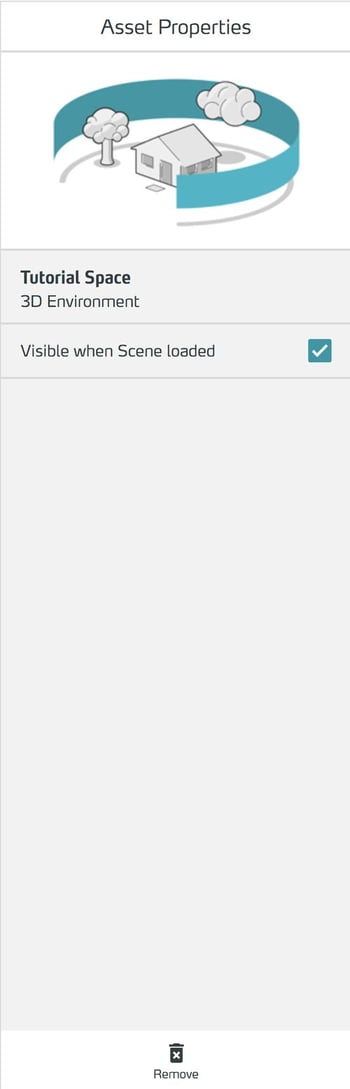
To create 3D objects as a Unity Asset Bundle
Basics
3D assets are stored for 3spin Learning in the form of Unity Asset Bundles. This applies to both 3D Environments and 3D Models.
In order to function correctly on the various AR/VR headsets, special settings must be made for the Unity Asset Bundles.
For this purpose, we provide you with a fully configured Unity project in which all Unity settings, the configuration of the UniversalRenderPipeline and the export of the bundles are prepared.
Requirements
To be able to create Unity asset bundles for 3spin Learning you need:
- The Windows 10 SDK (you can download it directly from Microsoft here).
- Unity version 2020.2.7f1 with the following build supports installed:
- Android Build Support
- Universal Windows Platform Build Support
- Windows Build Support (IL2CPP)
- The Learning Unity project, which you can download directly here:
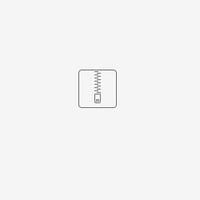
3spin Learning AssetBundle Exporter.zip
The export of AssetBundles currently only works on one PC because of the required Windows components.
Naming Conventions
Names for AssetBundles
- Use lowercase letters and numbers only
- Do not use special characters like öüäß
- Do not use spaces, use underscores instead
Names for layers in AssetBundles
- Upper and lower case letters are allowed, just like numbers
- No special characters like öüäß
- No spaces, use underscores instead
- Names should be as short as possible, preferably a single word
Use of materials
Only use materials from the UniversalRenderPipeline, otherwise the materials cannot be rendered correctly.
Working with the 3spin Learning AssetBundle Exporter Project
Preparation in Unity
- Unzip the .zip file
- Start Unity Hub and open the unzipped folder via "Add" button as a project
- The new menu item Learning appears in the menu
- Import your 3D models
Make sure that your models are built to the correct scale. In 3spin Learning, a Unity unit is interpreted as one meter.
Configure 3D model as a bundle
- Select your 3D model in the Project View and Inspector.
- Assign it a new asset bundle by opening the New... item in the dropdown. then give your bundle a (meaningful) name
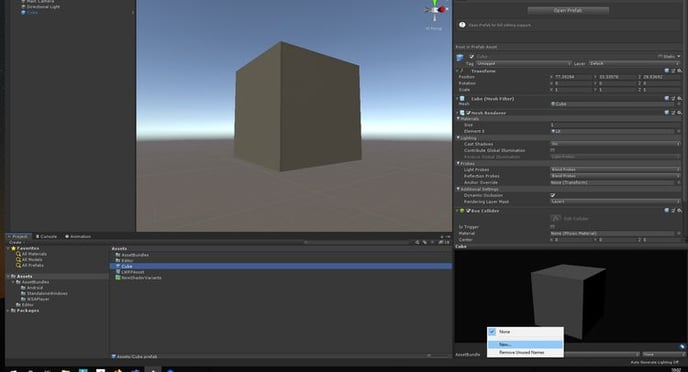
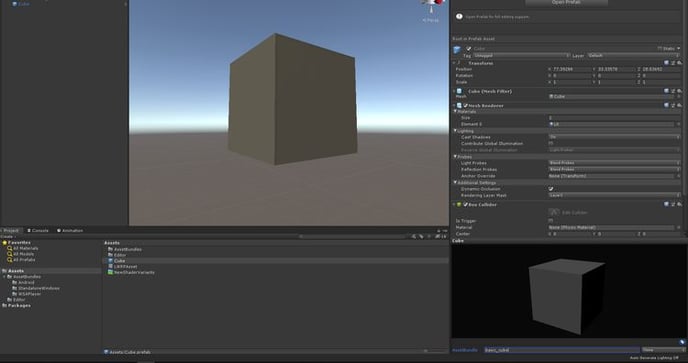
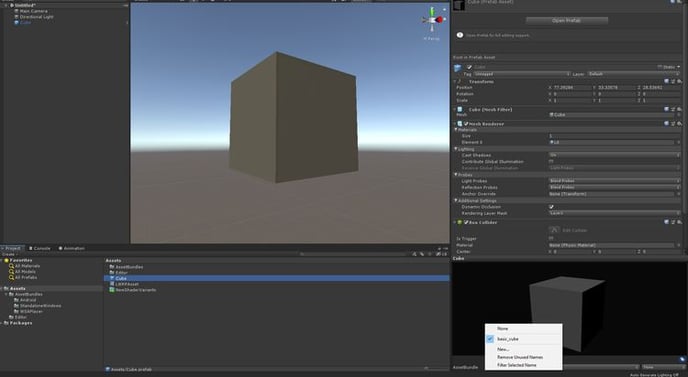
Export bundle
- Right-click in Unity to bring up the context menu
- Select the item Assets / Build AssetBundles
- The script exports your 3D model in all required versions and places the export files in platform-specific folders
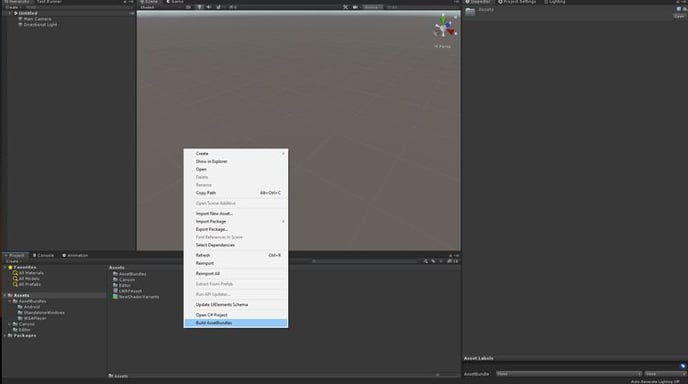
Done. Now you can upload the files as a 3D environment asset or as a 3D model asset in 3spin Learning.