The 3spin Learning platform
In this article, you will learn what 3spin Learning is and how it can open up new dimensions of training for your company.
Welcome to 3spin Learning
With 3spin Learning, you can create hands-on and practical virtual reality, augmented reality, and 360° training for your employees without any programming knowledge. For this purpose, we provide you with our secure cloud service or install our application locally on your server. You can easily create training in the web browser and use them on various devices.
Structure of the platform
The main components of the 3spin Learning platform are the server-based web management system and the app.
Have you installed the app yet? You find instructions on how to install it here.
The Web Management System
In the WMS you can create, edit, manage and publish your training units.
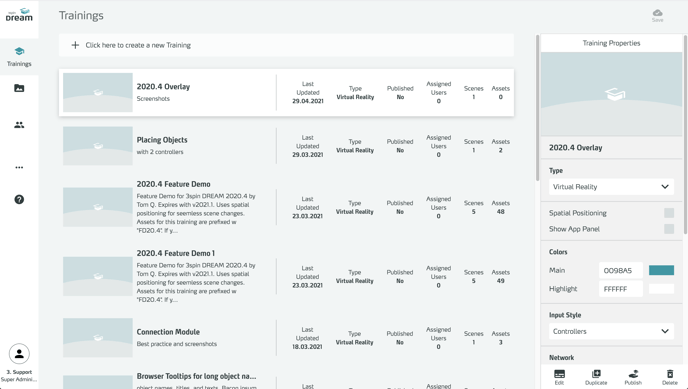
You also manage your assets (individually created training content), users, and your user profile.
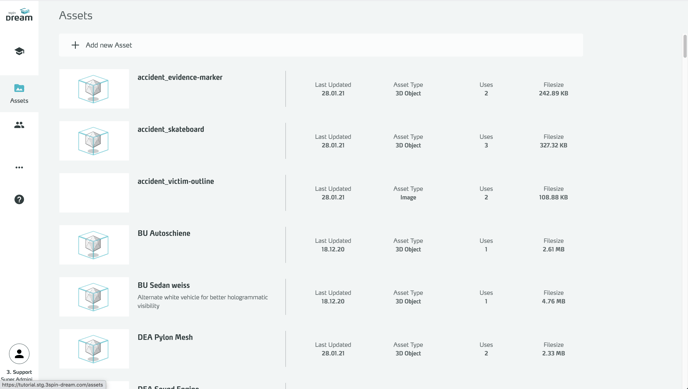
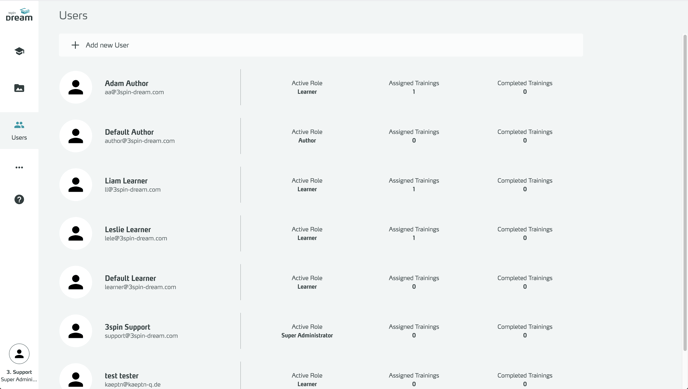
The 3spin Learning mobile App
Using the 3spin Learning app, you can access, download, and conduct training.
Authors additionally use the app to set up and test their training.
The app supports the following mixed reality devices:
- Oculus Quest
- HTC Vive
- Microsoft Hololens
- Microsoft Hololens 2
- Windows Mixed Reality glasses
Training overview in the app panel
After logging in, you will see the app panel with the training units available:
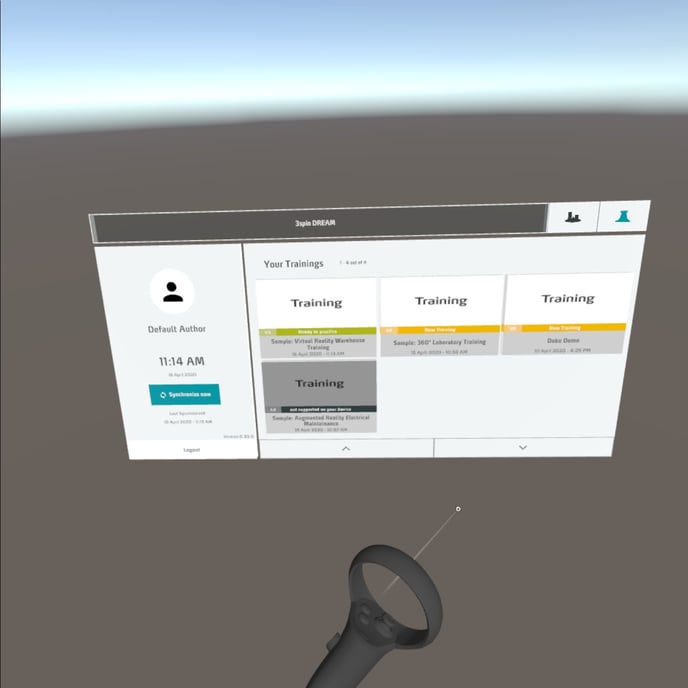
The displayed units are color-coded in the overview on the right side:
- Green: The training is synchronized, so it corresponds to the status on the server.
- Orange: The training isn´t synchronized. A newer version of the training is available on the server.
- Gray: This training is not available for your device (e.g., you are using a VR headset on an AR training).
Training start menu
After selecting a training in the app panel, a start menu appears. Here you can choose whether you want to run the training alone or with others in the network. Authors additionally have the option to start the edit mode here.
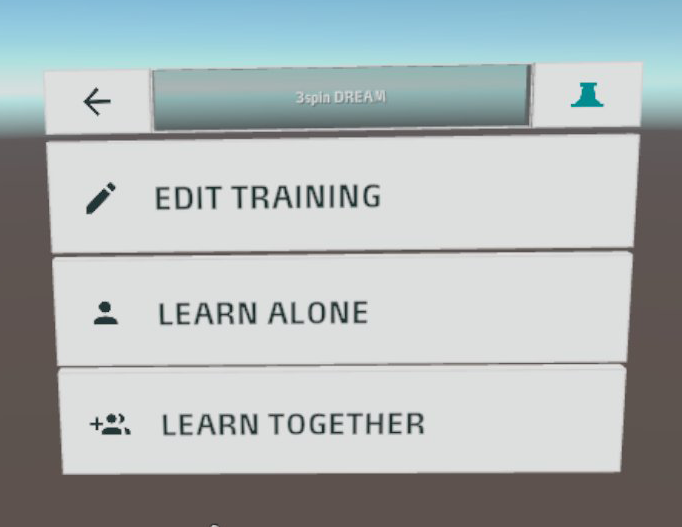
The Network Panel for starting a joint training
The Network Panel is the starting point of collaborative learning in the Learn Together mode of the 3spin Learning app.
It shows already existing network rooms, including the number of participants and audio preset. And it offers the possibility to create a new room and define the audio settings for it.
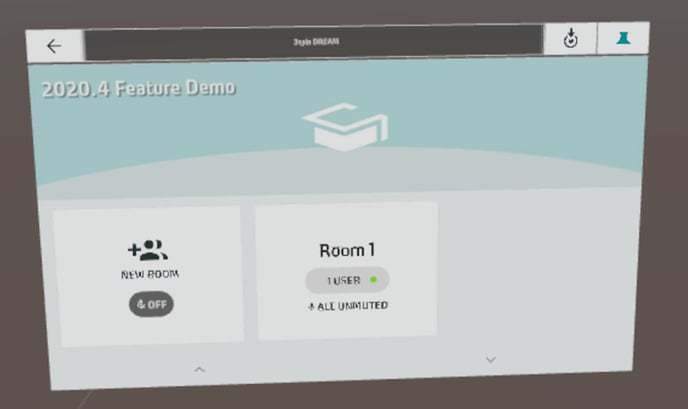
Each participant can mute or unmute itself in the current network session - regardless of the presets. Besides, participants can mute other participants but not mute themselves.
The Training Network Panel
In an ongoing group training session, the Training Network Panel provides you with network functions.
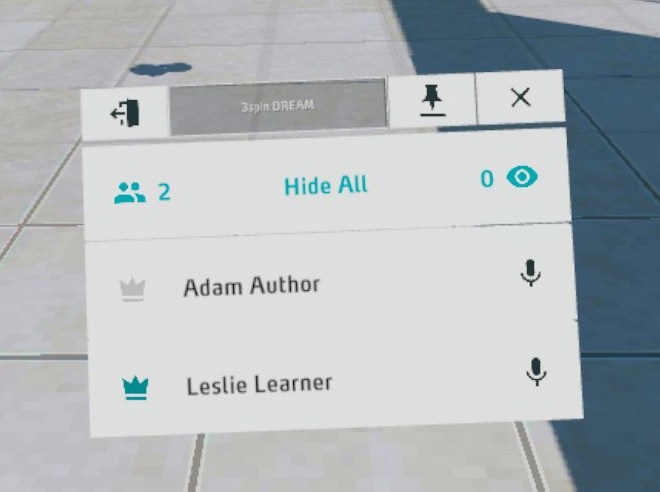
Here you can see the number of participants, view the list of all participants, mute other participants, mute yourself, and request or give control of the training to someone else. The crown to the left of the user name indicates who is currently in control.
Support
If you have any questions or suggestions, please feel free to contact us at any time!
Please write us an email to support@3spin.com
Or call us at +49-6151-870.101.870