Synchronize and select training courses
How to use the app's main panel to synchronize with the server and select a training.
Training overview in the panel of the app
After you are logged into the 3spin Learning app, you will see the app panel with the following content:
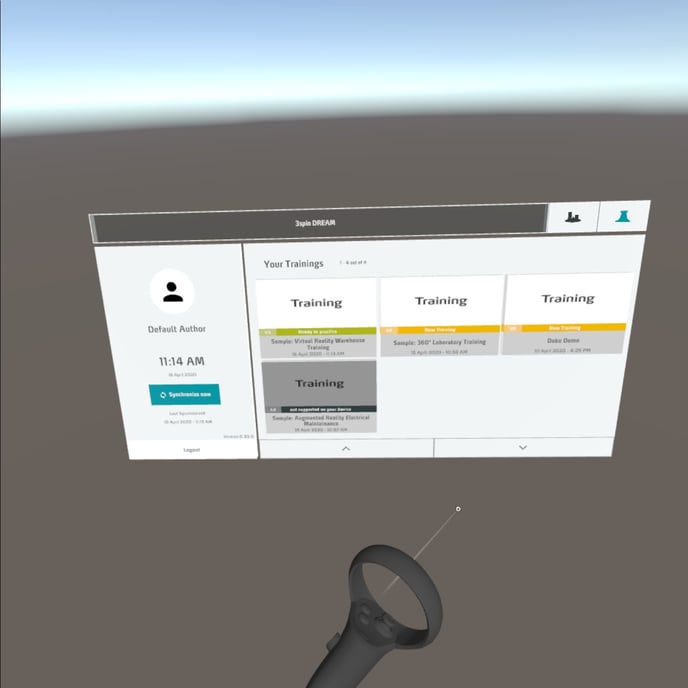
Synchronize training with the server
In the App Panel, click the Synchronize Now function on the left side.
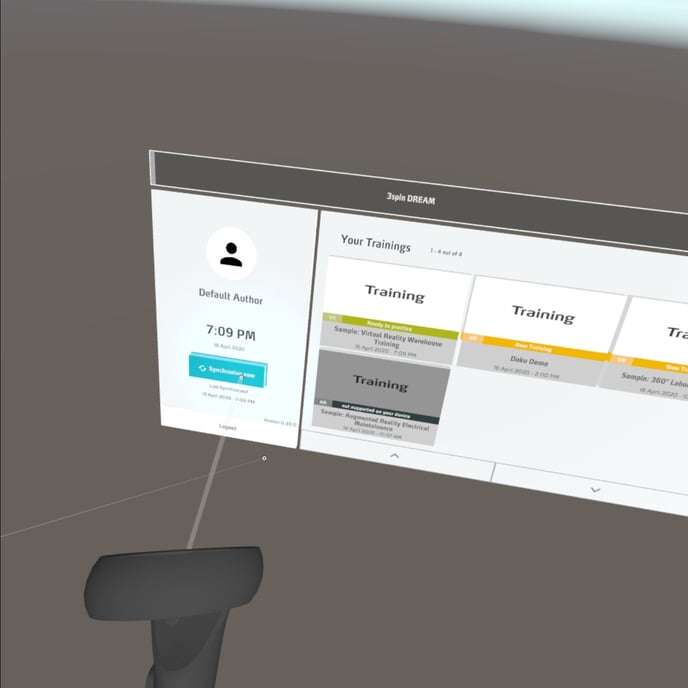
The app will now sync the training with the server and download the latest training versions.
Select a training unit for execution
The displayed training units in the overview on the right side are color-coded:
- Green: The training is synchronized, i.e. corresponds to the status on the server.
- Orange: The training is not synchronized, a newer version of the training is available on the server.
- Gray: This training is not available for your device (e.g., using a VR headset, but it is an AR training).
Click on one training to start it. Training units with an orange bar are automatically downloaded before starting.