Placing objects in the virtual space
Place, rotate, scale and reset training content with the 3spin Learning app.
Preparatory steps
Launch the app on your mixed reality device and select the training course you want to edit.
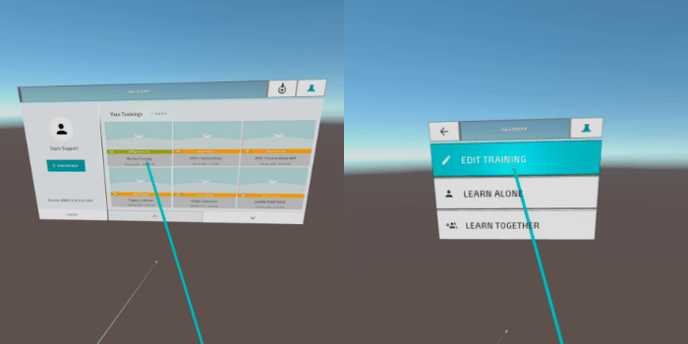
In the App Panel, click the training you want to edit and open it in edit mode by clicking Edit Training.
Place training content in virtual space
The authoring panel of the 3spin Learning app
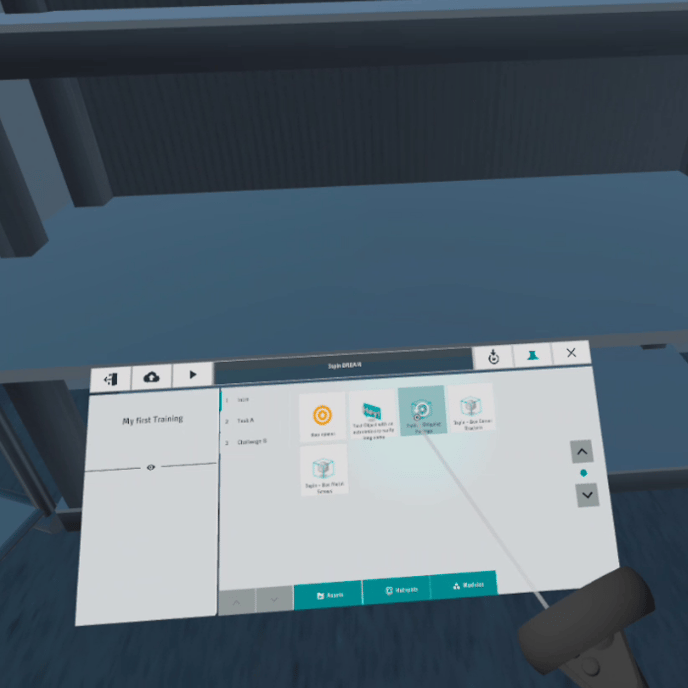
To the left of the objects, you can navigate through the scenes of your training.
Place objects
Click on the desired object and drag it out of the panel.
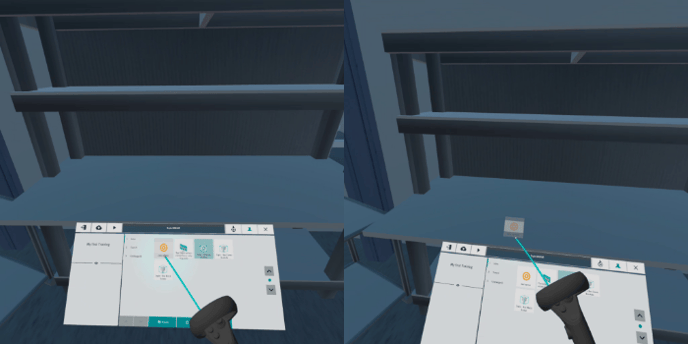
The object appears in the virtual space and can now be positioned.
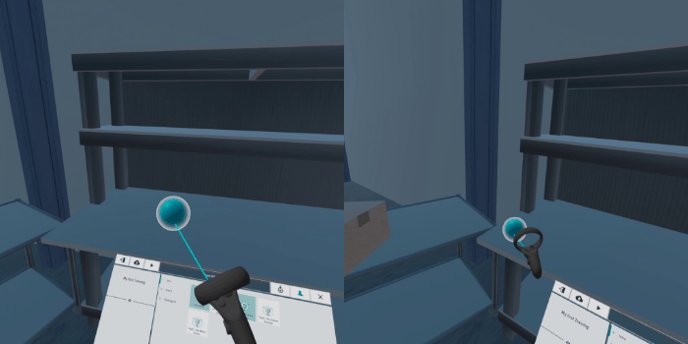
Position objects
You can target the objects with your controller beam and drag them to the desired position
(VR: Trigger drag and hold, AR: AirTap and hold).
For precise positioning or rotation, you can also grab the object (VR: Grab button, AR: take the object directly with the AirTap and hold).

Use the interactive selection box around the selected object to move, rotate or scane along specific axes or click on the object directly to move it freely. Working with two controllers enables you to rotate and scale at the same time.
.png?width=688&name=MicrosoftTeams-image%20(47).png)
Save regularly to save the position data of the objects.
Reset placed objects
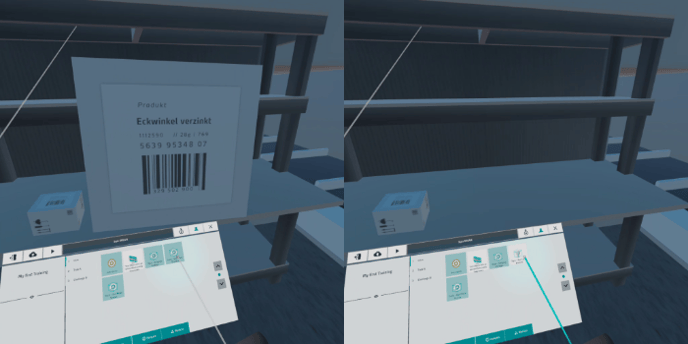 The object moves back to the App Panel and can now be placed again.
The object moves back to the App Panel and can now be placed again.