Install 3spin Learning on PC (Microsoft Windows) or HTC Vive Pro
Installing the 3spin Learning desktop app for PC and HTC Vive Pro.
You can use the 3spin Learning app for PC both as a standalone desktop app directly on your PC, and to operate pc-based headsets with it.
You can install 3spin Learning directly via the pre-installed Microsoft Store App or via the web browser. Follow the instructions below depending on the way you prefer.
Installation via the browser
- a) Visit the Store URL with your Windows computer
b) When you are logged into the WMS, navigate to the three dots in the main navigation on the left and select Install App.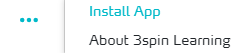
An installation overview for all supported devices appears.
Click Get Windows App. - Now you are in the store.
%20+%20HTC%20Vive/undefined-4.png?width=605&height=324&name=undefined-4.png)
- Click Download.
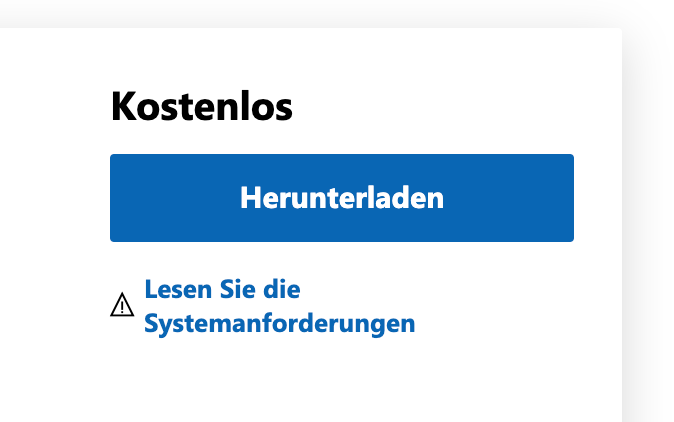
- If you are not already signed in, sign in with a Microsoft account.
- The app will now be downloaded and installed, after which you can use the application.
Installation via the Store App
- Open the Store app on your Windows computer.
- If you are not already signed in, sign in with a Microsoft account.
- Search for 3spin Learning and open the details page.
%20+%20HTC%20Vive/undefined-4.png?width=605&height=324&name=undefined-4.png)
- Click Install
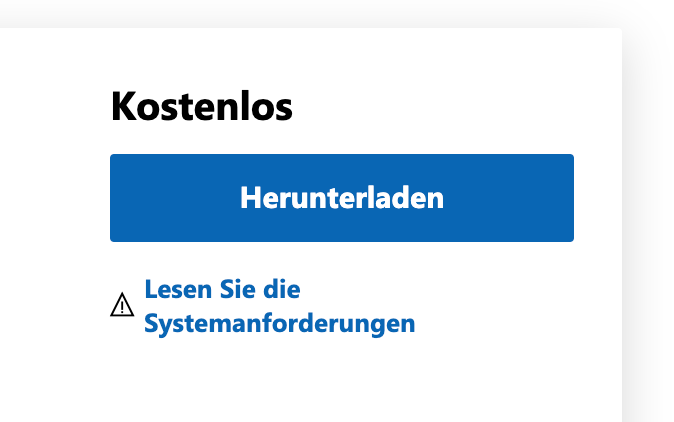
- The app will now be downloaded and installed, after which you can use the application.
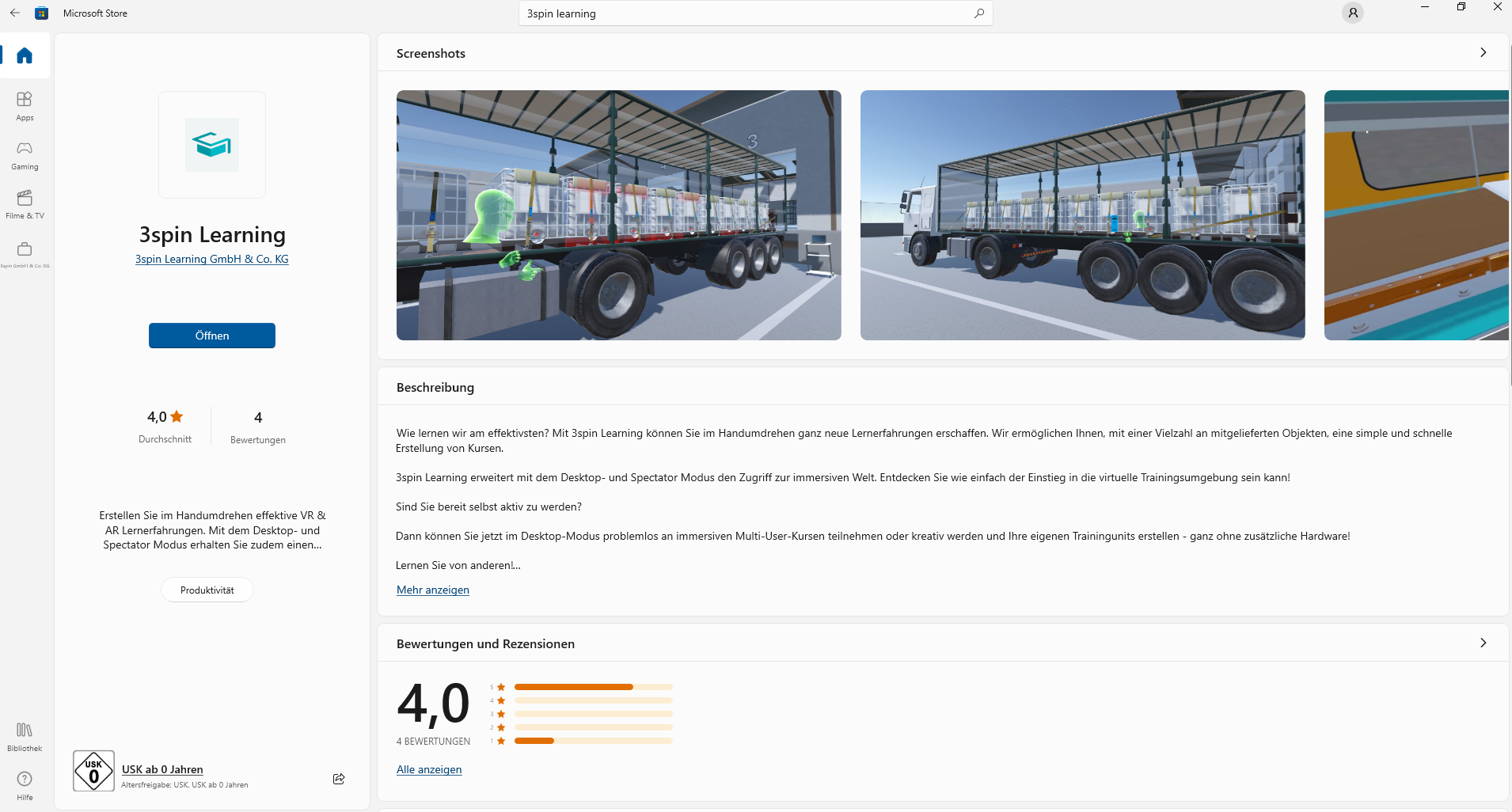
Manual Installation
Use the manual installation only if the installation via the store is not possible for you. Only with the regular installation the app can be updated automatically. With manual installation you have to repeat the installation process with every update of 3spin Learning.
- Download the ZIP-archive with the installation file for your 3spin Learning version from the links below.
- Extract the ZIP-archive.
- Start the installation by opening the Install3spinLearning (...).exe file.
- Follow the instructions of the installer.
- Done. You can now use the 3spin Learning Desktop App.