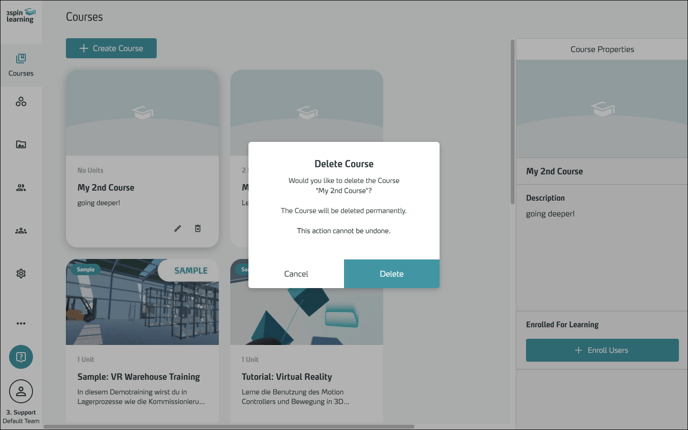Organize and deliver your learning content in courses
You deliver learning content to your learners in so called courses. This article explains how to organize units into courses and enroll your users for learning.
The structure of learning content in 3spin Learning
Courses are the way you offer your learning content. You make it available by enrolling learners in a course.
Courses contain one or more learning units. You can use the same unit in as many courses as you like, thus avoiding the creation of duplicate content (e.g. for tutorials).
Working with Courses
You will find the Courses section as the first item in the main navigation.
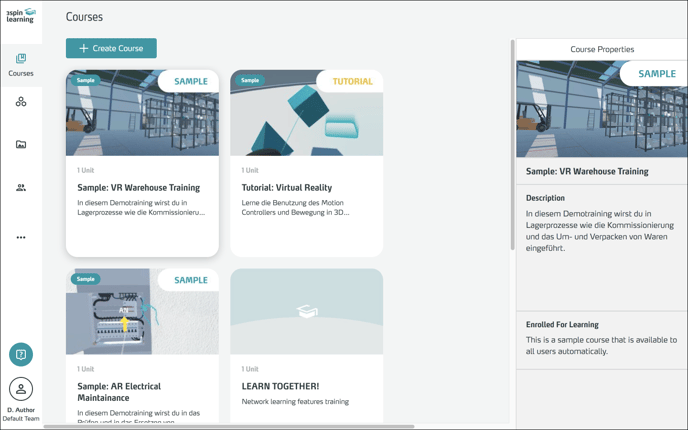
Here you can see a list of all your courses.
Add a new course
Click Create Course.
Give your new course a title, optionally add a description and a preview image.
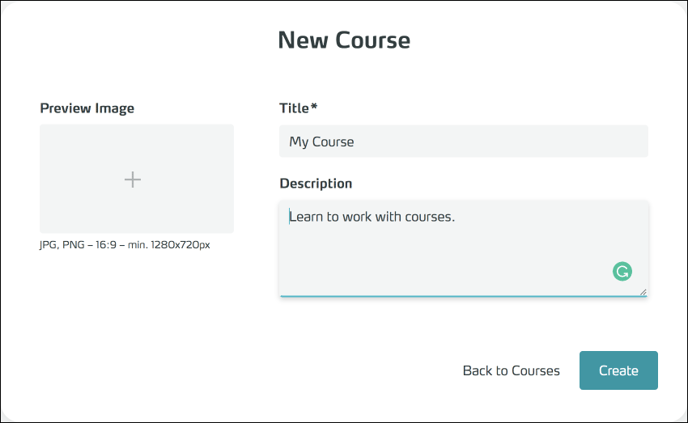
Then click Create. Your course is created and you are in the course edit mode.
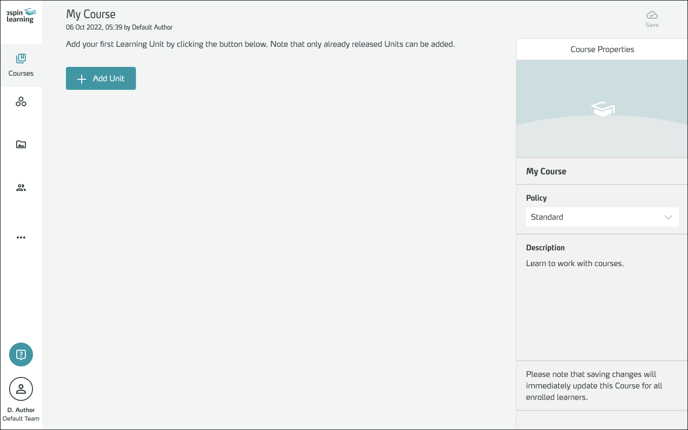
Here you can edit the properties of the course, as well as add learning units and enroll users.
Manage learning units in a course
To add units, click Add Unit.
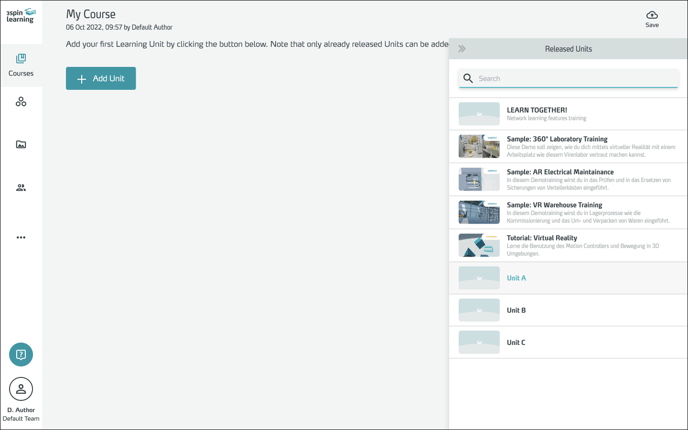
Choose the unit you want to insert by selecting it in the hover panel on the right side of the screen.
Only released units can be used in a course.
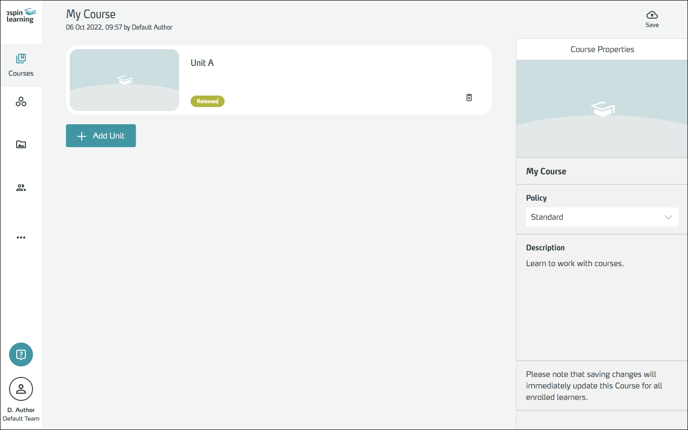
Repeat this process until you have inserted all the desired learning units.
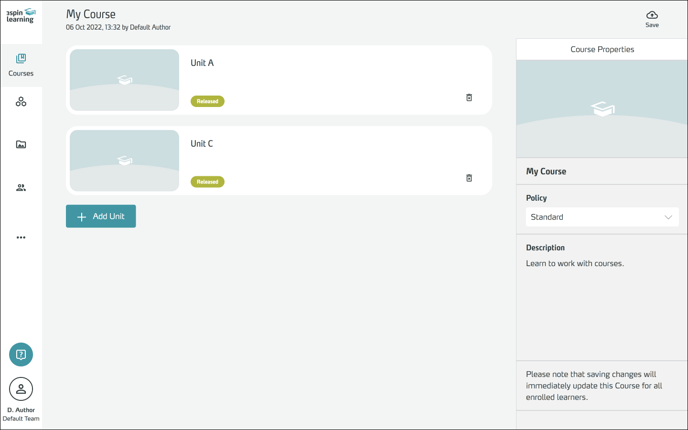 Finally, click Save (top right) to save your changes.
Finally, click Save (top right) to save your changes.
If you want to remove a unit from a course, click on the trash can icon.
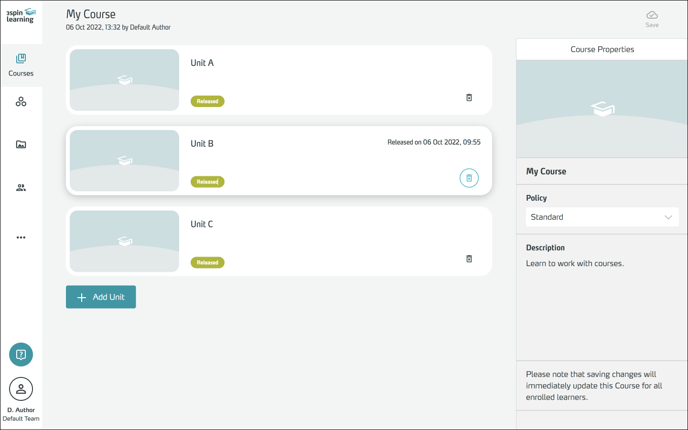
Units are not deleted, only removed from the course.
Enroll users in a course
Select a course in the course overview by clicking on it. The properties of the selected course now appear in the side panel on the right side.
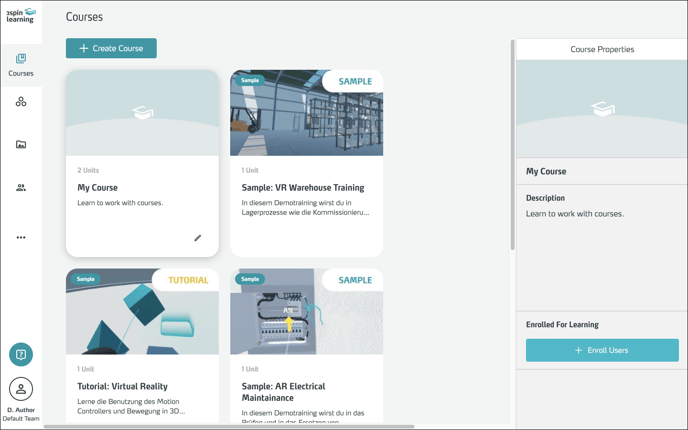
Click Enroll Users.
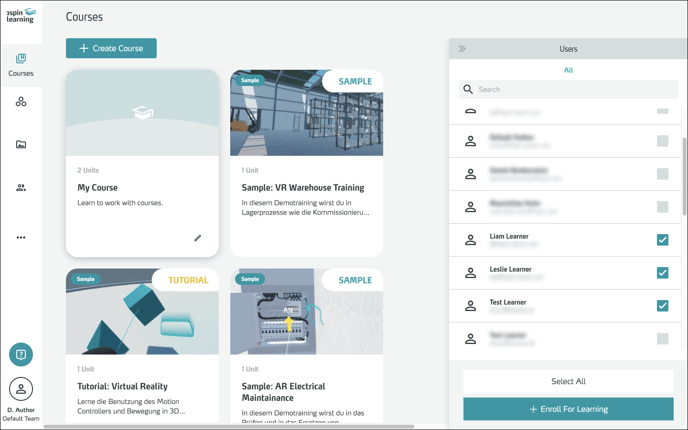
In the hover panel, select all users you want to enroll in the course. Confirm your selection with Enroll For Learning.
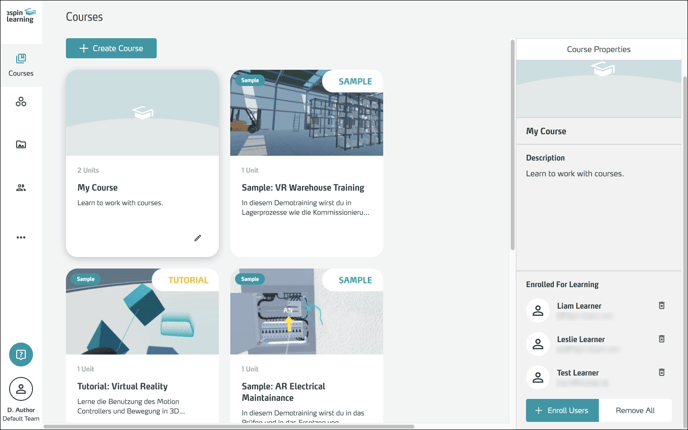
In the side panel you can now see the enrolled users. There you can also remove the users again.
Delete a course
Click the trash icon in the tile of the course you want to delete.
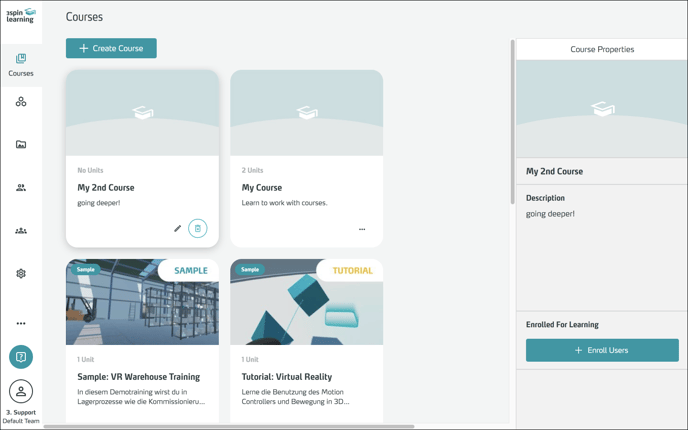
Confirm the deletion in the dialog box.