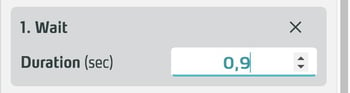Wait
Wait is an action that inserts a pause (freely adjustable length) before the execution of the next action.
Basics
This action offers the possibility to orchestrate actions in a time-controlled manner - of course, only if you have set the Execution Mode so that the actions are processed one after the other and not simultaneously.
You can use the pauses dramaturgically for your storytelling, e.g. to display information or further objects in time with a Sound - or to wait for them to end.
When you display Sounds, Videos or Enivronment - 360 Videos using the Show Asset Action, this action is considered complete as soon as playback starts. If you want to wait for the playback to finish before performing the next action, use the Wait Action here.
Working with the Wait Action
Add Wait Action
Click Add Action in the side panel under the trigger to which you want to assign the action.
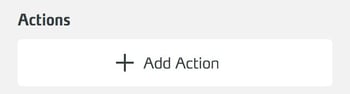
From the dropdown...
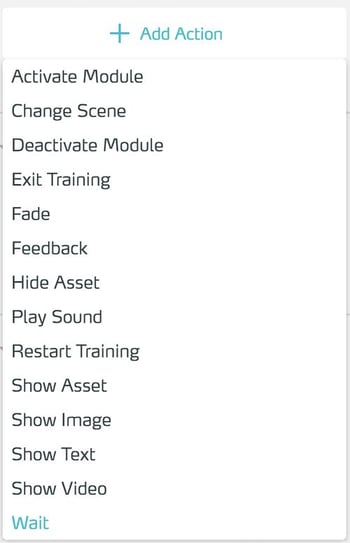
..select the Wait action.
Edit properties
In the side panel, go to the action you are looking for.
In the Duration input field, enter the desired length of the pause in seconds. You can enter two decimal numbers. The maximum value of 99999 seconds is a theoretical upper limit and corresponds to about 115 days. If you place the input cursor in the Duration field, a stepper appears at its right edge, with which you can change the length of the Wait action by tenths of seconds by clicking on the up/down arrows.