The Users Hover Panel
The User Hover Panel is an interface module of the WMS Styleguide 1.0, which is used to assign users to courses.
Basics
The User Hover Panel displays all users created in your 3spin Learning instance in alphabetical order for selection.
You can use the search bar to search by name or email address.
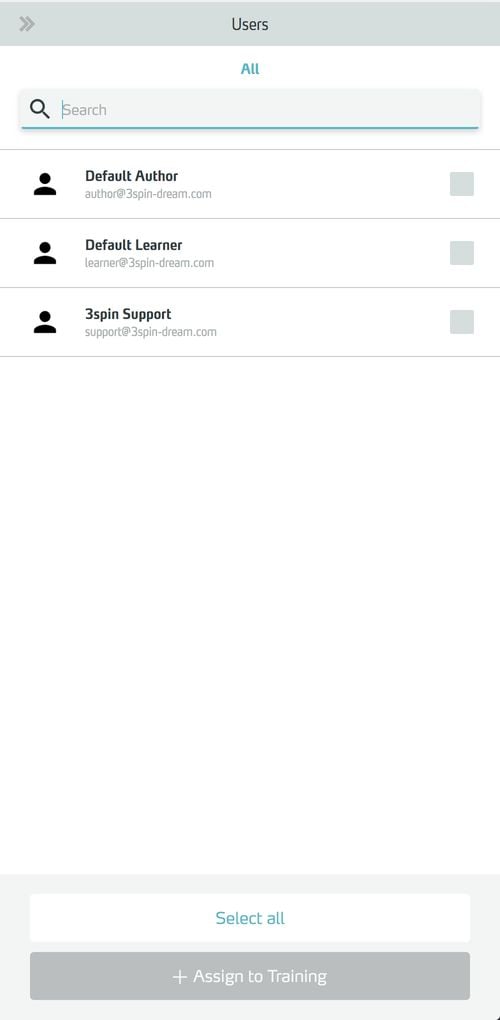
Working with the User Hover Panel
Open the User Hover Panel
Open the User Hover Panel by clicking + Assign Users in the side panel of a training.
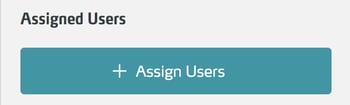
The Hover Panel appears on the right edge of the window in front of the Side Panel.
Searching for elements in the User Hover Panel
To search the element list, type the desired term or part of it in the search box.

The list will be filtered to elements whose name or description contains the entered search text.
Selecting a user in the User Hover Panel
Click on a user in the list to select or deselect it.
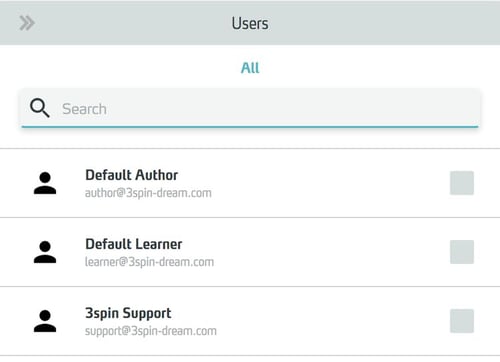
If you want to select all users, use the Select All button at the bottom of the item list.
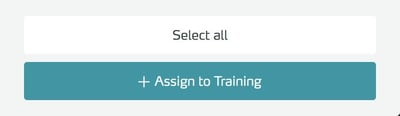
When you are satisfied with your selection, click the Assign to Training button, the training will be assigned to these users and the Hover Panel will close automatically.
Closing the User Hover Panel
Click the Close button in the upper left corner or anywhere outside the Hover Panel.

The hover panel will close without selecting any item.