Version 2021.2
What's new in 3spin Learning version 2021.2?
New Features
- Official support for Quest for Business
- The installation of the business application is provided via the Device Manager. Get the 3spin Learning app directly in your Device Manager for simple installations and updates on all your connected Quest for Business headsets
- New Windows Desktop App for exploring and authoring trainings without a VR headset
- Explore VR & 360° trainings on your Windows PC
- Observe other Learners in a network session as a spectator
- Edit trainings as an author and place, rotate, move or scale objects with your mouse
- Use Arrow-Keys and WASD for moving in space
- Use ALT Keys for switching between standing and lowered position
- Use Mouse Motion for looking around
- Switch between Free Look and Cursor
- Grab and interact with objects using your mouse
- Double click for teleportation in space
- You can pick up and drop objects using a context menu
- Completely new authoring with objects in the app
.png?width=688&name=MicrosoftTeams-image%20(47).png)
- Select and deselect a single object
- Use an interactive selection box around the selected object to make an exact positioning
- Move, rotate and scale objects along specific axes
- A selection menu helps to select a specific object when objects are clustered
- New networking setting to allow multiple active users simultaneously make connection paths in a connection module
- Behaviour Collidable on Hotspots and Transparent Shapes
- You can configure if an object can collide with a Hotspot or Transparent Shape
- Per Default, an object cannot collide with them
- Behaviour Teleportable on Hotspots and Transparent Shapes
- You can configure if a user can teleport on a Hotspot or Transparent Shape
- You cannot teleport on them per Default
- Welcome Tour Video in App explains the login, general functions, and controls of the specific used device. The video starts automatically at the first app start, or you can start the video manually any time from the Login or the Home Panel
- Nameplates that are displayed on top of each users avatar during a learn together training session
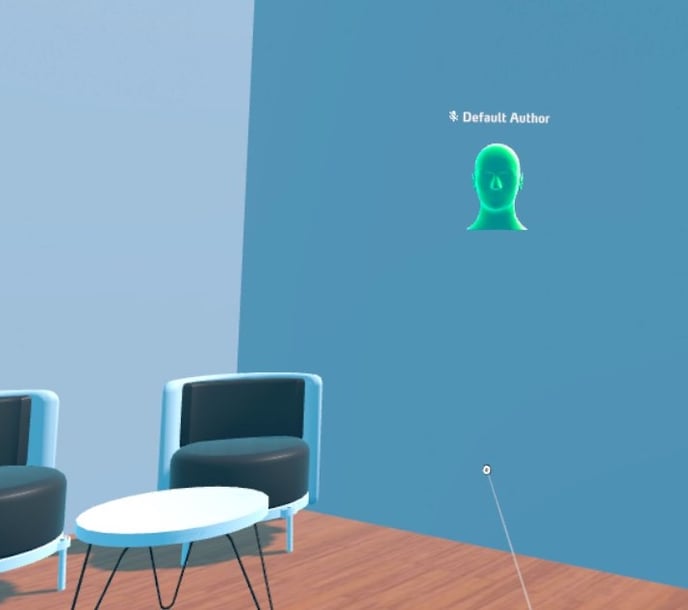
- It shows the name of the respective user
- It shows the state of the microphone of the respective user
- Support for transparent 360° images
- Superimpose and combine transparent 360° images with a 360° background image
- Superimpose and combine transparent 360° images with a 360° background video
- Complex Searching in Asset List and Hover Panel
- You can now use OR (as well as |) and - (Minus)
- By default, Spaces are forced as AND
- Groups in scenes in WMS
- Add and name a group in a scene
- Drag and drop objects in/out groups for better overview in complex trainings
- Collapse a group to get shorter scene columns
- Drag and drop groups to rearrange order
- Delete a group and all objects inside this group
- Indicators for incomplete configurations while editing in WMS
Improvements
- Tooltips on the main navigation and various buttons, including hints for Keyboard Shortcuts
- Preview Images for 3D Assets and 3D Environments
- Add preview images for 3D Assets
- View preview images in Asset List, Hover Panel and Scene Objects
- New menu for Learn Alone
- You get a new toolbar instead of the old App Panel
- The toolbar follows your controller or hand so that you always know where to find it
- Open/ close the toolbar menu or switch it from left to right controller/ hand
- Exit Training is always reachable
- New Asset List Section
- Previews for all Assets can be opened and played
- Search and filter your Asset List
- Archive and restore assets
- AR Trainings can be opened with VR Devices, the new Windows Desktop App, and as Spectator without a headset
- VR Trainings can be opened with AR Devices
- 3D- and 360° Environments will be hidden automatically
- All Trainings can be opened for Learning together throughout all supported devices
- Color-Picker for all color input fields
- New Sections in the Home Panel for switching between Tutorial & Sample and Trainings
- Faster Create Asset (3D Asset Bundles) form to select all bundle asset files with a single file picker
- A beautiful new default skybox
.png?width=688&name=MicrosoftTeams-image%20(50).png)
- Performance Improvements
Changes
- Removed the 3spin Learning Updater app
- Action Activate Module no longer has the function Wait for completion
Bug Fixes
- Changed that unfinished network-connections get deleted when changing the host in single_user network-sessions
- Fixed an issue where the connection module caused problems when it was inactive at scene start
- Fixed layer handling on objects
- Fixed UI being stuck after entering an invalid URL
- Fixed an issue that prevented objects with Physics Behaviours from being grabbed
- Fixed stuttering network objects
- Updated server-communication code to improve error-handling
Installer
- Removed 3spin Learning Installer for Microsoft HoloLens App and Windows App. You can download the 3spin Learning App directly from all dedicated App Stores (Microsoft App Store for Windows and HoloLens) or submit your Device Manager ID for Oculus Quest for Business.
Coming Soon
- Pico Neo 3 compatibility
- Asset Store for downloading a lot of free 3D Assets
- Interactive onboarding tours and helping guide