Interactivity
Interactivity is the ability of training objects to trigger specific actions using triggers.
Basics
Basis of interactivity: Triggers and Actions
In order to work with the interactivity of the 3spin Learning platform, the following terms are of central importance:
- Interactivity is the ability of training objects to trigger specific actions using Triggers.
- Triggers are actions that can be assigned to training objects and that can be activated by user interactions or other actions.
- Actions are system commands that - triggered by triggers - can initiate processes or change the state of objects.
Too abstract? A practical example:
A Hotspot is an interactive object in a training scene. A user can click on it, this click is the Trigger that triggers an Action. The Action can be, for example, to make another object appear.
3spin Learning offers almost infinite possibilities to design the interactivity of your trainings, because in principle any object can be assigned to any trigger. Each trigger can in turn trigger any and any number of actions.
By the way, certain actions can activate or deactivate other objects. A change of state, which itself can serve again as a trigger for further actions. This system logic allows you to easily implement even the most complex processes and interaction patterns in 3spin Learning without any programming knowledge.
Overview of all triggers
- Click: Click is a trigger that fires when a user clicks on an object.
- Gaze: Gaze is a trigger that fires when a user looks at an object.
- Enter: Enter is a trigger that fires when a user or another object approaches the object with this trigger.
- Leave: Leave is a trigger that fires when a user or other object moves away from the object with this trigger.
- When Activated: When Activated is a Trigger that fires when the object is switched to its activated or faded in state.
- When Deactivated: When Deactivated is a Trigger that fires when the object is switched to its deactivated or hidden state.
- When All Completed: When All Completed is a Trigger that fires when a user has completed all objectives of a training scene.
- Keypress: Keypress is a Trigger especially for the modules Input Module, Presenter Keypad Module and Universal Module. It triggers when a keystroke is performed on a connected keyboard.
- Cue: Cue is a Trigger for free configuration of action stacks, which can be triggered manually with the Action Invoke Trigger.
Overview of all actions
Actions for controlling training objects (assets/hotspots/modules):
- Activate Module: Activate Module is an Action that sets a Module to its activated state.
- Deactivate Module: Deactivate Module is an Action that sets a Module to its deactivated state.
- Hide Asset: Hide Asset is an Action that hides a Training Object in the current scene.
- Invoke Trigger: Invoke Trigger is an Action that invokes a Trigger of any Object.
- Play Sound: Play Sound is an Action that plays a sound asset.
- Show Asset: Show Asset is an Action that shows a training object in the current scene.
Actions for the Helper Companion
- Appear at Position: Appear at Position is an Action that makes the Helper Companion appear at a previously created waypoint.
- Change Glow: Change Glow is an Action that temporarily changes the color of the aura of the Helper Companion.
- Invoke Reaction: Invoke Reaction is an Action that triggers a previously defined reaction of the Helper Companion.
- Show Expression: Show Expression is an Action that makes the Helper Companion show a mimic expression.
- Speak: Speak is an Action that lets the Helper Companion play an audio asset.
Other Actions
- Condition: Condition is an Action that checks a condition and calls further actions depending on the check result.
- Fade: Fade is an Action that can be used to fade out the current training scene to black or fade in from black.
- Feedback: Feedback is an Action that gives a user positive (Success) or negative (Fail) audiovisual feedback.
- Wait: Wait is an Action that inserts a pause (freely adjustable length) before the execution of the next action.
- Change Scene: Change Scene is an Action that changes to another scene within a training.
- Exit Training: Exit Training is an Action that ends the current training.
- Learning Record: Learning Record is an Action that records the learning progress of a learner in the 3spin Learning database.
- Reset World Anchor: Reset World Anchor is an Action that can be used to reset a course in real space.
- Restart Training: Restart Training is an Actionthat restarts the current training.
Associated elements
Working with interactivity
Making training objects interactive
Select an object in the scene column. All its properties are then displayed on the right in the side panel:
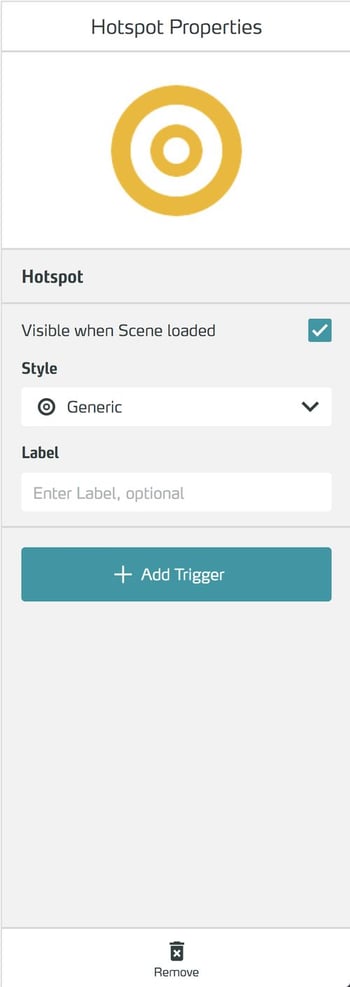
Click Add Trigger and select a trigger from the list that appears.
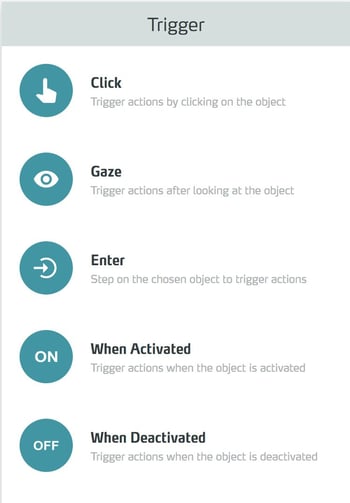
You return to the properties of the object, to which the trigger is now added:
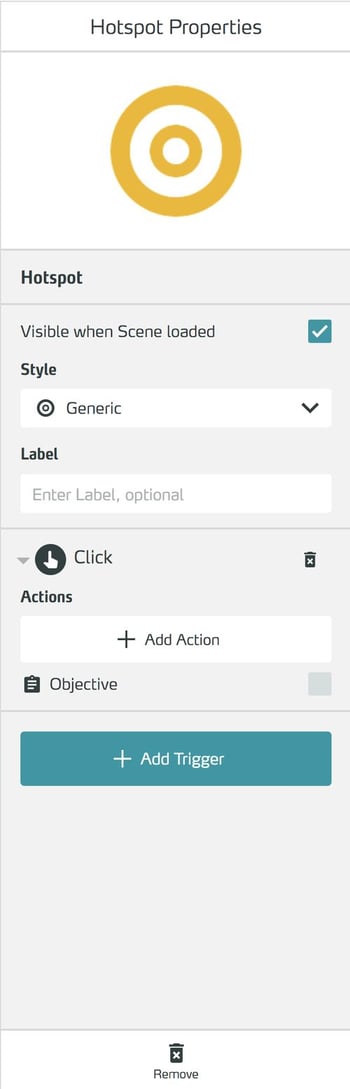
Now click Add Action to associate the trigger with an action:
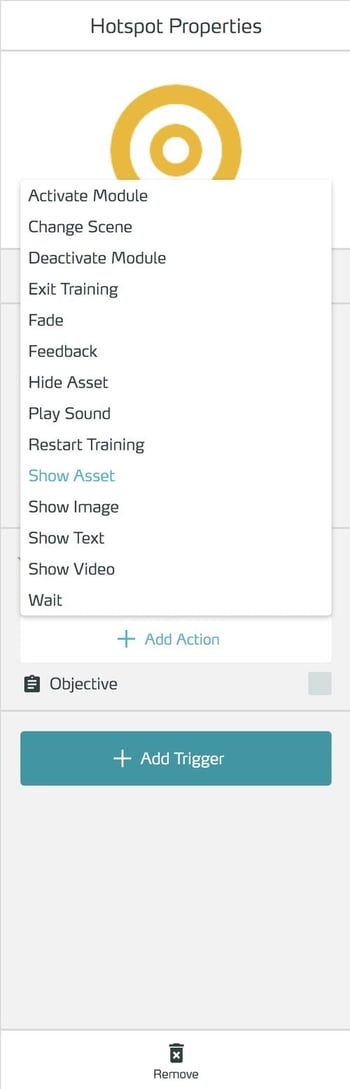
In this example, we want to display another object by clicking on it, so we select Show Asset as the action. The action is added to the trigger:
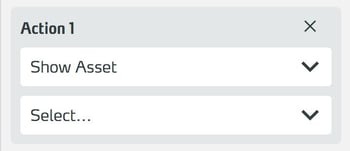
In the Select... you can now select any object present in the scene.
Now you are familiar with the interaction mechanics in 3spin Learning.
Our recommendation: create a sample training and try out all triggers and actions!
By the way:
- Any trigger can trigger (almost) any action
- A trigger can trigger several actions
- One object can have multiple triggers