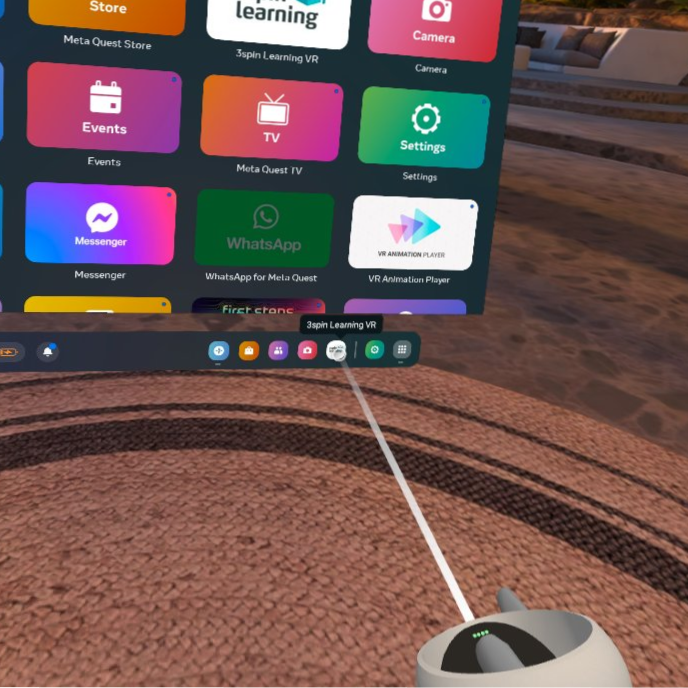Install 3spin Learning on Meta Quest (Consumer)
Download and install the 3spin Learning VR app on your Meta Quest 2, 3 or Pro from the Meta App Store
Supported devices
You can use 3spin Learning on the Meta Quest 2, Meta Quest 3 and Meta Quest Pro consumer headsets.
Installation steps
You have multiple options for installing 3spin Learning. You can install it directly through the Meta Store app on your headset, or you can use the Meta Quest app on your mobile device, or even install it through your web browser. Simply choose the installation method that you prefer and follow the instructions provided below.
Installing via web browser
1. Click this Store Link to open the Meta store webpage in your browser.
2. Ensure that you are logged in using the Meta account that you have paired with your headset.
3. Click Get to download and install the 3spin Learning VR app on your headset.
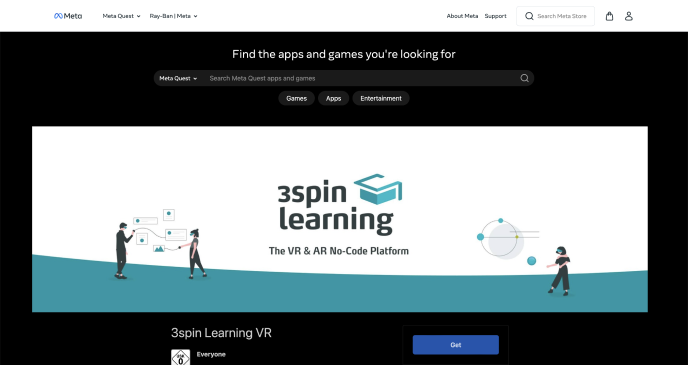
5. Put on your headset and navigate to the App Library. There you will find the installed 3spin Learning VR app and can open it with one click.
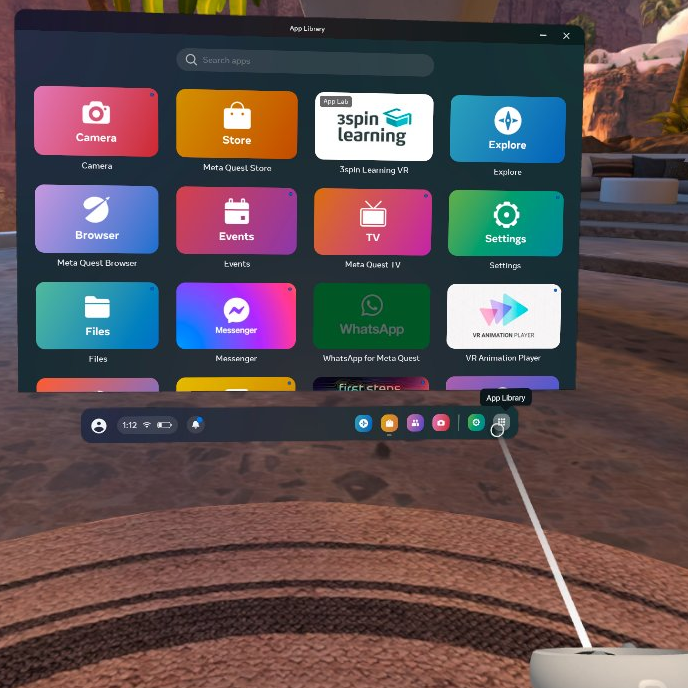
1. Open the Meta Store.
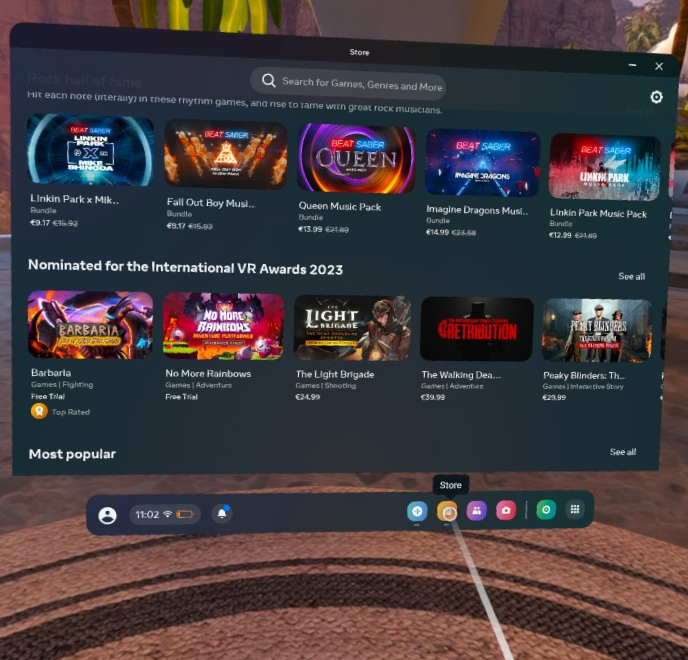
2. Search for '3spin Learning VR'.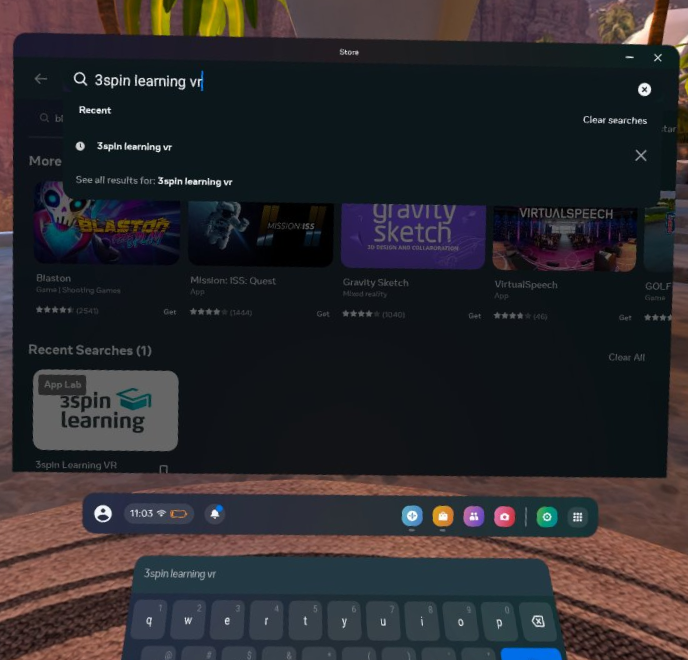
3. In the search results for App Lab, click 3spin Learning VR.
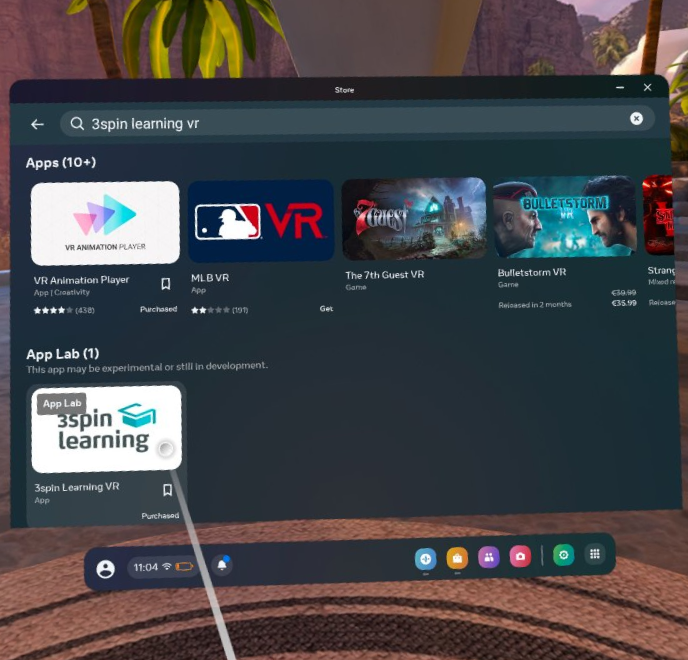
4. Click on View details.
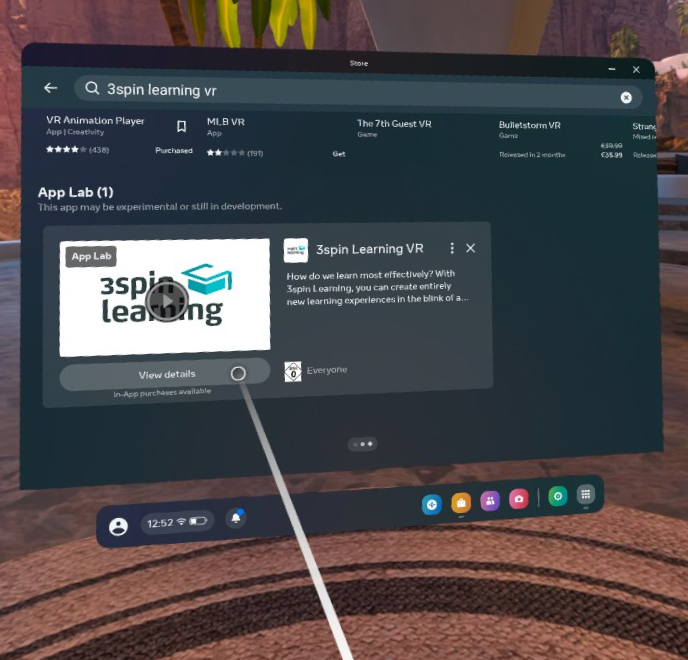
5. Click Download to download and install the 3spin Learning VR app.
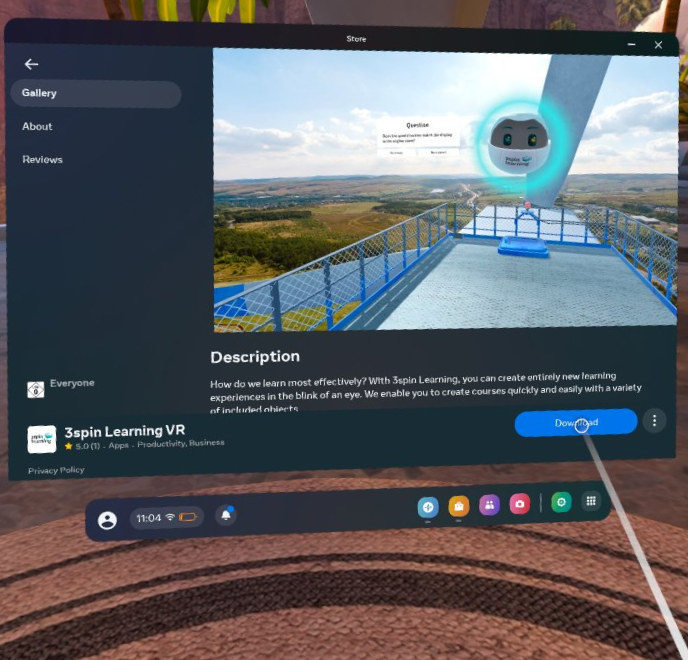
6. Navigate to the App Library. There you will find the installed 3spin Learning VR app and can open it with one click.
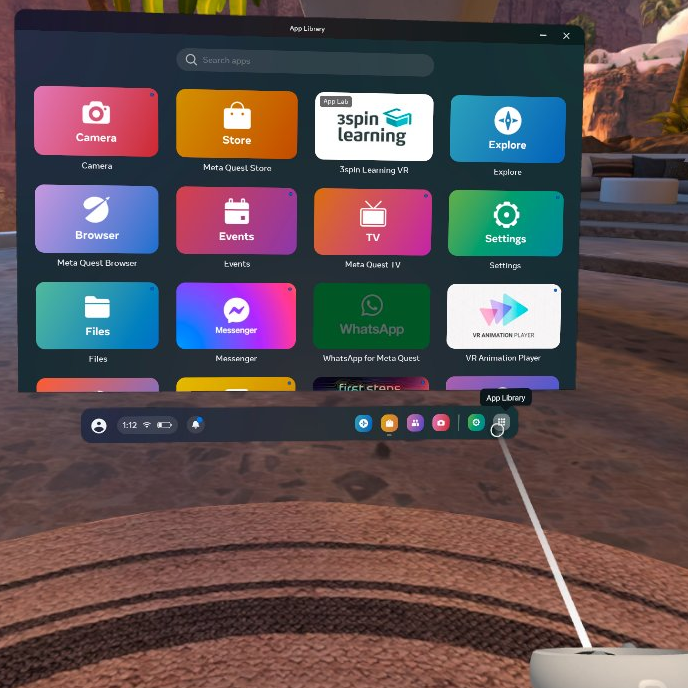
Installing via the Meta Quest app on your mobile device
1. Open the Meta Quest App on your mobile device.
2. Ensure that you are logged in using the Meta account that you have paired with your headset.
3. Search for '3spin Learning VR' and click on 3spin Learning VR in the search results

4. Click Install on Meta Quest…
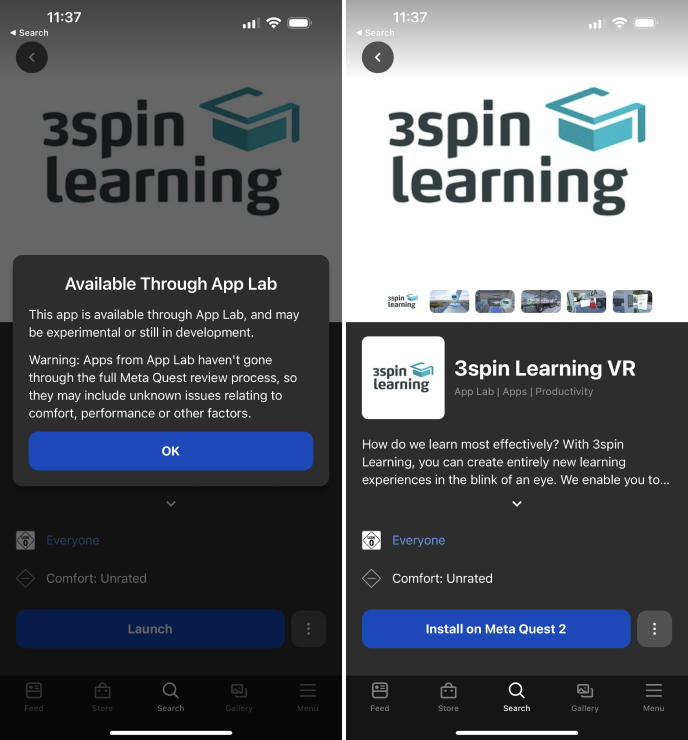
5. Put on your headset and navigate to the App Library. There you will find the installed 3spin Learning VR app and can open it with one click.
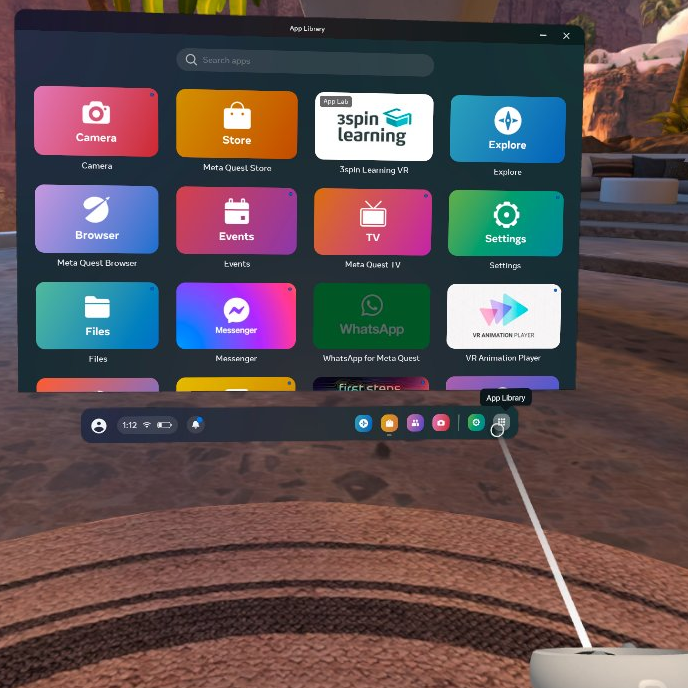
Pin App for Quick Access
To access the 3spin Learning VR app quickly, you have the option to pin it to the Universal Menu. This allows you to easily open the app with just a click.
1. Go to the App Library and click on the More button.
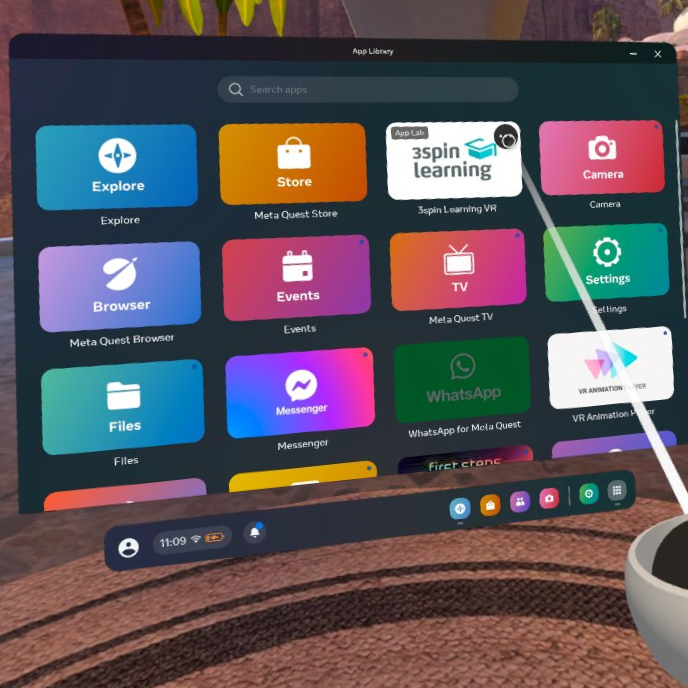
2. Click the option Pin to Universal Menu in the context menu.
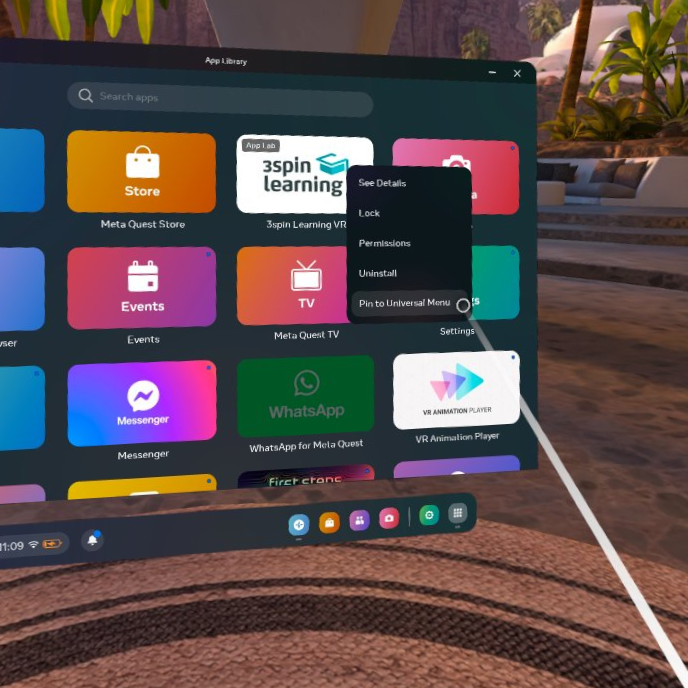
3. Now you can easily open the 3spin Learning VR app with just a click.