Hide Asset
Hide Asset is an action that hides a training object in the current scene.
Basics
Use this action to hide a mapped object (asset or hotspot). The object you specify as the target of this action must have been previously added to the training and must be in a shown state.
The inverse function of Hide Asset is Show Asset. The two together are the equivalent of the Activate Module and Deactivate Module pair of functions used for modules.
Working with the Hide Asset action
Add Hide Asset action
In the Side Panel, click Add Action under the trigger to which you want to assign the action.
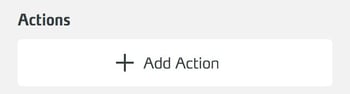
From the dropdown ...
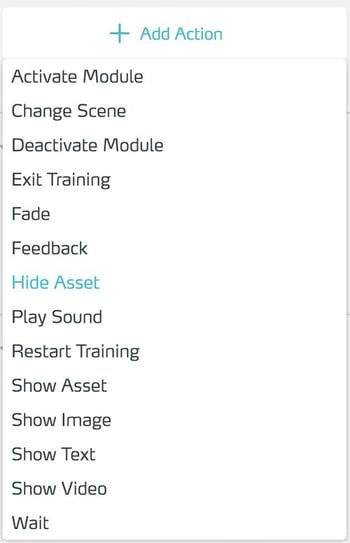
...select the Hide Asset Action.
Edit properties
Go to the action in the side panel.
In the dropdown you can set the type of action. In the area below you adjust the specific settings of the selected Action.
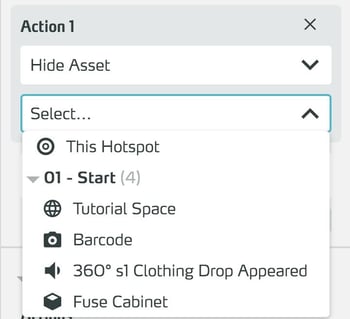
Show / Hide Layers
If you have selected a 3D model as the target for the Show Asset / Hide Asset Action, the Layers area appears in the side panel below the target:
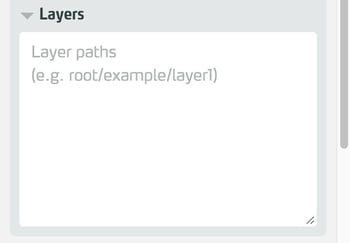
These so-called layers describe the object hierarchy within the 3D model. So you have the possibility to show or hide not only the whole 3D Model, but also single parts of it.
The layers are addressed in path notation (like web pages), e.g. root/object1.
Since the layers reflect the so-called "game object hierarchy" in Unity, you can in principle control all named parts of the 3D model.
You can also control several parts at the same time by separating their addresses by return, comma or semicolon.
Unfortunately, for technical reasons, it is not possible to automatically display the layers present in a 3D Model, since their structure can be very different and complex. So you need to know the internal structure of the 3D Model to access the layers. For more details on how to create 3D Models, see the Using your own assets page.