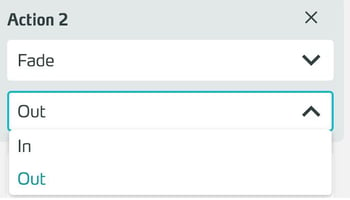Fade
Fade is an action that lets you fade out the current training scene to black or fade in from black.
Basics
Use this Action to change a Training to a different state without confusing the user by the sudden appearance or disappearance of training objects.
If you perform the Fade action with the Out setting beforehand, you can "secretly" rebuild the scene and then have it fade back in with the In setting.
Use the Change Scene action together with the Fade action to give the user a smoother transition between scenes.
To do this, insert a fade-out before Change Scene. The fade-in in the new scene is then automatic, you do not have to insert it.
However, if you still want to show (Show Asset, Activate Module) or hide (Hide Asset, Deactivate Module) objects with the Universal Module, for example, you can also place the fade-in manually as an action. 3spin Learning recognizes this automatically and waits with the fade-in until it is the turn of the fade-in action.
To be on the safe side, there is an automatic Fade In after 10 seconds, in case you as the author forget to fade the scene back in after a Fade Out.
Working with the Fade Action
Adding a Fade action
Click Add Action in the side panel under the trigger to which you want to assign the action.
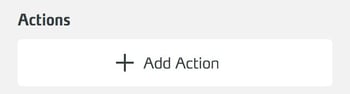
From the dropdown...
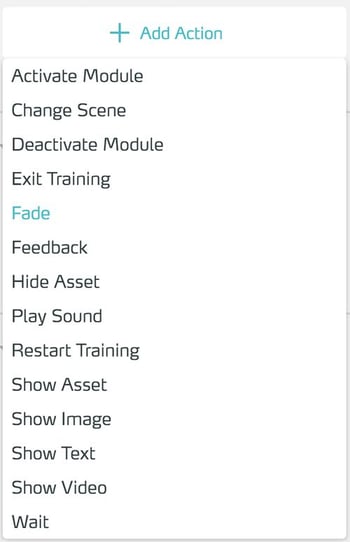
...select the Fade action.
Edit properties
In the Side Panel, go to the action you are looking for.
In the dropdown, set whether you want to perform a fade-out (fade the scene to black) or a fade-in (fade the scene from black).