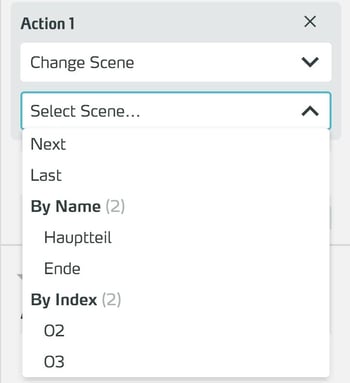Change Scene
Change Scene is an action that changes to another scene within a training.
Basics
This action provides you with three different methods of referencing a target scene:
| Method | Values | Effect |
| Relative reference | First, Previous, Next, Last | Moves to the next or previous scene of the training. If the scene is moved while editing the training, this reference changes to the previous / following scene after the move. |
| Absolute reference | (Number of the scene, e.g. 02, 03) | Switches to the scene with the corresponding sequence number. If the current scene is moved when editing the course, the reference to the scene with the specified number remains. However, if you change the sequence of the scenes so that another scene is in place of the specified number, the system switches to this scene. |
| Name | (Name of the scene, e.g. main part, end) | Switches to the scene with the specified scene name. This is the only reference that is independent of the sequence of scenes in the training. Subsequent changes to a scene name are automatically adopted, so the reference is retained. |
Use the Change Scene action together with the Fade action to give the user a smoother transition between scenes.
To do this, insert a fade-out before Change Scene. The fade-in in the new scene is then automatic, you do not have to insert it.
However, if you still want to show (Show Asset, Activate Module) or hide (Hide Asset, Deactivate Module) objects with the Universal Module, for example, you can also place the fade-in manually as an action. 3spin Learning recognizes this automatically and waits with the fade-in until it is the turn of the fade-in action.
Working with the Change Scene Action
Add Change Scene Action
In the side panel, click Add Action under the trigger to which you want to assign the action.
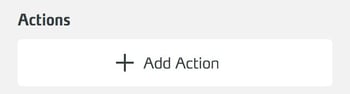
From the dropdown ...
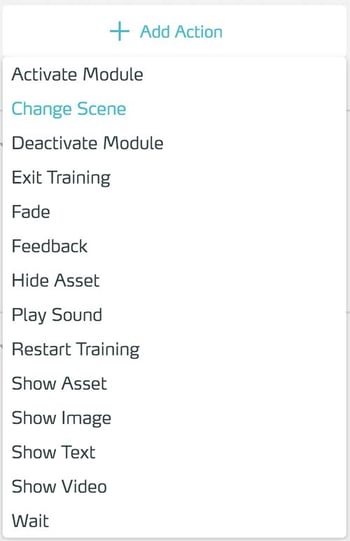
...select the Change Scene Action.
Edit properties
In the side panel, go to the action you are looking for.
In the Select... you will see a list of the scenes in training. If you click on the scene to which you want to switch, it will be adopted as the target of this action.